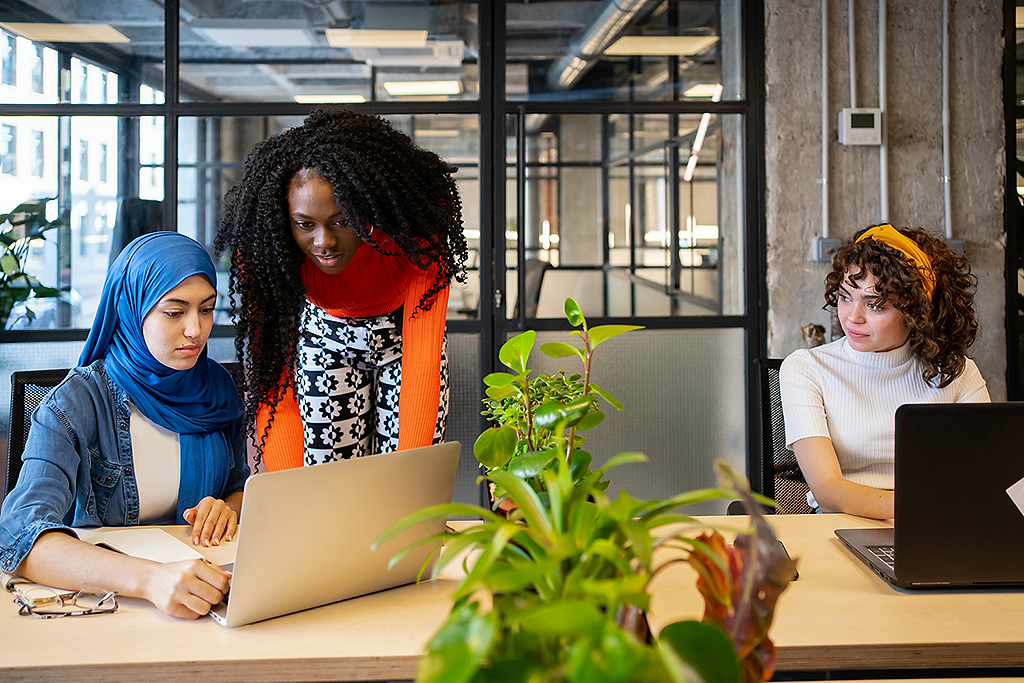Every day, we embrace change and create value for all our stakeholders, in every part of the world.
Generative AI transforming customer service
Sifting through thousands of emails daily is tedious work, but generative AI makes it easy. A multinational bank is using generative AI to quickly process and respond to client emails used for the settling, asset servicing and reconciliation of trades – normally a massive manual task. It directs emails to the right teams and drafts responses for employees to check. The result? Faster and more enjoyable customer service, a boost in worker efficiency and more cost-effective operations.
Global recognition and awards
Accenture news